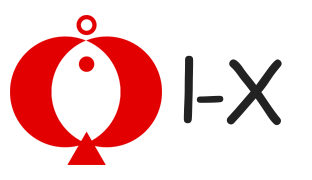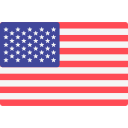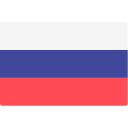【Electronics】34 Inch 21:9 Curved 144Hz 1ms Adaptive-Sync G-Sync Compatible Nano IPS Gaming Monitor
-
Detail
About this item
- 34” UltraWide QHD (3440 x 1440) Curved Nano IPS Display
- IPS 1ms response time - 160 Hz refresh rate
- NVIDIA G-SYNC Compatible
- DCI-P3 98% Color Gamut with VESA DisplayHDR 400
- 3-Side Virtually Borderless Design with Tilt or Height Adjustable Stand
Product Description




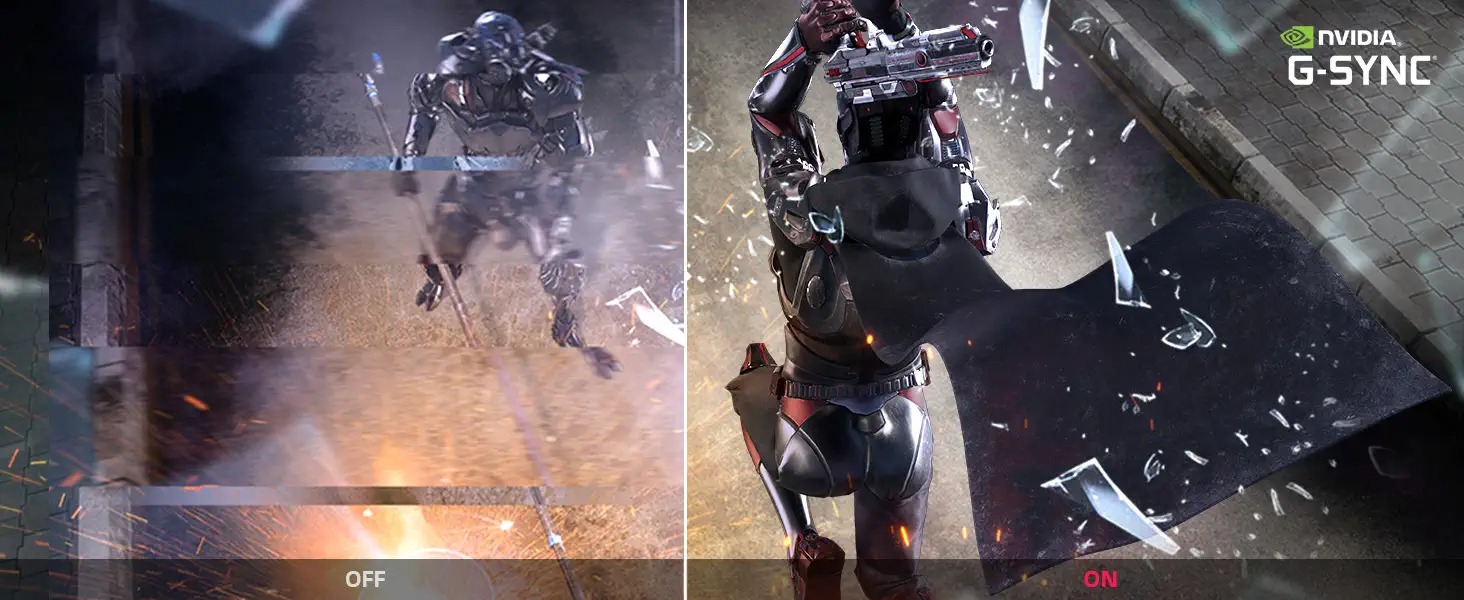

Customer questions & answers
Question:What type of monitor arm should I be shopping for with this monitor?
Answer:100mm VESA
Question:Will this run 10 bit color at 120hz @ the full 3440 x 1440 or is the max 85hz ?
Answer:The LG 34'' UltraGear Curved WQHD Nano IPS 1ms 144HZ HDR 400 Monitor with G-SYNC Compatibility, Model # 34GP83A-B has a native resolution of 3440 x 1440 and a native refresh rate of 144Hz. It supports 10-bit color over HDMI and DisplayPort and it supports a maximum resolution of 3440 x 1440 @ 85Hz over HDMI when HDMI Compatibility mode is set to OFF. It supports a maximum resolution of 3440 x 1440 @ 144Hz over DisplayPort and a maximum resolution of 3440 x 1440 @ 160Hz over DisplayPort only when Adaptive-Sync is set to On, and Overclock is set to On. It supports a resolution of 2560 x 1440 @ 120Hz over HDMI only.
Question:The 34gp83a-b monitor's manufacturer's spec document shows "g-sync-compatible game mode" as a "feature." does this require switching modes to work?
Answer:The LG 34'' UltraGear Curved WQHD Nano IPS 1ms 144HZ HDR 400 Monitor with G-SYNC Compatibility, Model # 34GP83A-B is an AMD FreeSync™ (Premium)monitor and when you use a Graphic card that supports NVIDIA's G-Sync™, and as an NVIDIA G-Sync™ Compatible monitor, G-Sync should automatically enable itself, as should variable refresh rates. If not, you can manually enable G-Sync™ from the NVIDIA control panel.
Question:Has this monitor been updated to support pbp? if not, does the lg osc software provide a similar function (control two computers from one monitor)?
Answer:The LG 34'' UltraGear Curved WQHD Nano IPS 1ms 144HZ HDR 400 Monitor with G-SYNC Compatibility, Model # 34GP83A-B is not designed as a monitor that supports PBP and cannot be upgraded to support PBP aftermarket. PBP (Picture-by-Picture) as the name suggests is a function that splits the screen in two and allows you to view two external video sources simultaneously on the screen, it does not allow you to control two computers from one monitor. The function that you are describing is LG's Dual Controller is a software that you need to download onto both devices attached to the monitor and lets you control both devices with just one keyboard and mouse. Both computers can be connected to the monitor via HDMI, DisplayPort, or a Thunderbolt connection just as long as at least one of the computers is connected via HDMI, and both computers must be connected to the internet because the computers are connected via an IP address. Regrettably, the 34GP83A-B is not compatible with LG's Dual Controller.
Question:How do I change bit depth to 10? Mine is set to 8 and I am unable to change it even at 144hz?
Answer:The LG 34'' UltraGear Curved WQHD Nano IPS 1ms 144HZ HDR 400 Monitor with G-SYNC Compatibility, Model # 34GP83A-B supports 10-bit color over both HDMI and DisplayPort. Setting the color depth is not done from the monitor. You will need to access the settings in the control panel for your operating system to set the color depth (try going to Control Panel > Display > Menu > Color Quality. or in the Appearance and Personalization section, click Adjust Screen Resolution then change then change the color depth using the colors menu. The settings may differ depending on the operating system (OS) you use.
Question:Can it downsample 4k input from a PS5 or will I have to set the output to 1080p?
Answer:The LG 34'' UltraGear Curved WQHD Nano IPS 1ms 144HZ HDR 400 Monitor with G-SYNC Compatibility, Model # 34GP83A-B will not downscale 4K. It supports 1920 x 1080 @ 60/75Hz so you will need to set your PS5 to output 1920 x 1080 @ 60Hz to match that resolution that is supported on the monitor since your PS5 does not support the monitor's native resolution of 3440
 J*** W
J*** W
SO MUCH SCREEEEEEEN!!!! 32 inches end-to-end on a stand that allows 4.5 inches of elevation and about 20 degrees pitch change. Thats bottom of screen minimum 4 inches from desktop to max 8.5" (if you plan to put anything under) The curve is PERRRFECT. With a screen this big and assummably close to you, the curve makes it feel natural and unstrained. Unfortunately stand does NOT swivel but a screen this big needs stability. --The biggest draw back is no speakers :( Thats usually a dealbreaker because I dislike desktop clutter, but the screen is that good I saw past it. There IS AUDIO JACK on back of monitor. --Drawback 2- In order to use the 2 backside onboard usb to send power from monitor (power speakers example) you need to first attach a usb 2.0 cable (a-male to b-male) from the computer to the back of the monitor. Pretty much the same cable you plug your printer into your computer with. This allows speakers or accessories which need current like a dsktop usb fan or light. 144hz while using DISPLAY PORT . DVR works great. Sidenote, Im not easy on my equiptment. Bit clumsy and this has survived some hard contact.
 C***s
C***s
best monitor I have ever owned. Great Quality control (or maybe I just got luck). Hopefully I get a long life out of this monitor like I did my acer x34.

 Car******lla
Car******lla
After more than a month of usage I can tell you that I'm in love with it. I spend hours daily working with it and it's not exhausting at all. The higher refresh rate, curved screen, pixel density and excellent colors make it very comfortable to work with, plus now I have a ton of screen space from which I can just click and drag stuff everywhere, it makes work fun. I didn't go with the Gigabyte M34WQ because I fell in love with curved monitors (later on that monitor reviews I read people complaining on it being exhausting to work on after a while because of the flat screen but I suppose that is a matter of personal taste. I didn't go with the Asus VG34VQL1B because on some reviews I read people complaining about the color smearing which honestly I don't think you would notice unless you were a monitor sommelier. One thing you should know before buying it is that you need a displayport capable computer (make sure your computer and the gpu supports displayport) it has an hdmi port but it is limited to 85hz. Other than that, this is the best monitor right now in it's segment. Hope this helps!

 CE****GA
CE****GA
I am coming from a 27” 16x9 Benq gaming monitor and was initially worried about the monitor feeling smaller due to the vertical screen size. Turns out a 35” ultra wide has the exact same vertical screen size as a 27” 16x9, the dimensions I read included the bezel which is smaller on this screen, so I have the same screen height plus a ton of added width. Second I read that the LG doesn’t have very high brightness, but , like with my LG OLED tv, brightness isn’t everything! The picture quality is outstanding and I don’t come even close to max brightness settings on the monitor. I don’t need any more than what it outputs. Third I worried about Gsync, but my computer immediately recognized it and it worked perfectly out of the box with no issues. Finally I was worried about dead pixels or other defects. I have no dead pixels or any other defects, it’s perfect. Super happy so far, will update after I use it for longer.

 Nic*******eed
Nic*******eed
when you install a strong GPU you start thinking about how best to utilize it. do you go 27 inch 4k, or do you go with 1440p ultrawide? obviously, if you're reading this you're seriously considering the latter option. I'm running a 3090/10900k/32gb ram rig with this monitor and you can max out rdr2 and reasonably get around 90fps. I personally aim for 60fps in that particular game with upscaling/TSS though. it looks fantastic and the field of view you get from ultrawide gameplay is awesome. just beware that the extra real estate is more taxing on your rig. could be that you have to downgrade your settings to accommodate the width, and I don't personally think it'd be worth it unless you can get 60 frames. that's just my opinion. the monitor itself is great, just make sure your rig is up to it for your standards of graphical performance
 L***an
L***an
Coming from a 27" Acer Predator IPS, which I believed to be one of the best gaming monitors, This LG UltraGear completely destroys it. The Colors are extremely accurate and the response time, while not a true 1ms GtG, is still faster and smoother than any monitor I've ever used. The 10-bit panel at 144hz is essential for color accuracy while maintaining butter smooth motion. Overclocking to 160hz lowers the panel to 8-bit, but I can't tell the difference between 144hz and 160hz so I just leave it at 144hz to get the color advantage of a 10-bit panel.

 Andr********orth
Andr********orth
For movies, for video editing, for gaming, for anything you can think of, this monitor makes it easier. I always thought the "immersion" people talk about was nonsense but now that I've used it for a couple months I definitely see and feel it. I can't see myself going back to 16:9 as my main display.